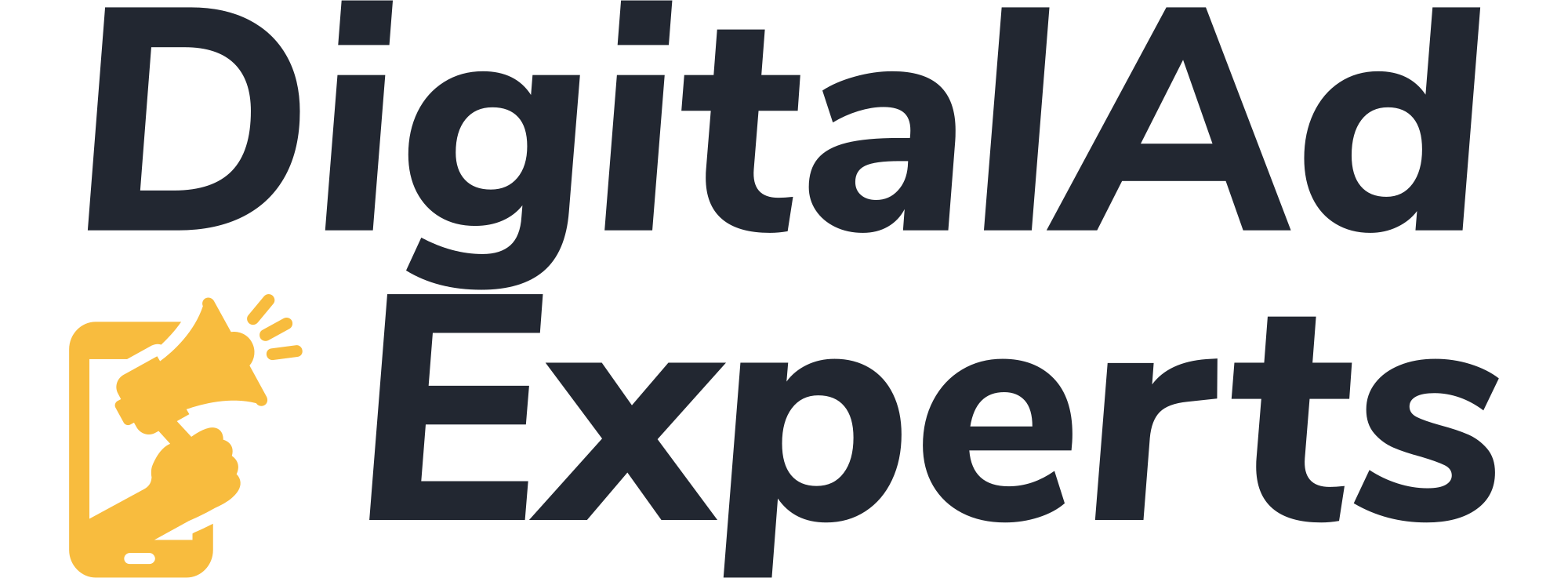Did you know that 18% of e-commerce profits are the result of Google Ads for eCommerce? 43% of e-commerce traffic is a result of Google organic search. You can also benefit from Google Ads!
Google Ads are a vital part of marketing strategies for any eCommerce business. And to decide the budget for Google Ads, you need to read the details.
eCommerce businesses have the choice to attract visitors through Google search results and sponsored ads. It works on a pay-per-click model. It’s a remarkable opportunity for any business to grow and attract traffic to its website. You are directly targeting an audience with a buying intent. Let us look into the best practices for Google Ads for e-commerce in 2024. They will set you apart in the crowded market.
What are Google Ads?
Google Ads are an advertising platform developed by Google where advertisers bid to display their advertisements. This is visible to web users looking for similar products or services. It’s a way to attract targeted traffic to websites and increase sales.
Continuous change in trends requires strong and ultra-modern marketing strategies. Google Ads still remain a powerful tool due to their extensive reach and advanced targeting ability. Let’s learn how to run Google Ads for ecommerce.
Set Up Google Ads for E-commerce
To start using Google Ads for ecommerce, you have to create an account. Here is a step step-by-step breakdown;
- Visit the Google Ads Homepage: Go to ads.google.com and click “Start now.”
- Sign in with a Google Account: If you already have a Google account, sign in. If not, create a new one.
- Set Your Goals: Choose your advertising goals. Common goals for eCommerce include increasing website traffic or generating leads.
- Create Your First Campaign: Enter your business information, such as website URL, and set up your first campaign.
- Define Your Budget: Determine how much you want to spend per day.
- Target Your Audience: Select the locations, languages, and demographics you want to target.
- Set Up Billing: Enter your payment information to activate your account.
Keyword Research
Keyword research is the soul of any successful Google Ads for e-commerce campaigns. It involves identifying the search terms your possible customers are using to find similar services. Proper keyword research ensures that your ads appear in the right font for the right audience that brings high-quality traffic to your eCommerce site.
Tools for Keyword Research
With an array of tools available in the market, you might get confused. Here are some of the eBay ones that provide valuable information by keyword volume, keyword difficulty, and cost per click. They have an extensive keyword database and show in-depth SEO metrics – even some advanced features also allow for competitor analysis.
- Google keyword planner
- SEMrush
- Ahrefs
- Ubersuggest
- Moz
Keywords Selection
Always prioritize long-tail keywords and high-intent keywords. Long tail keywords are more specific and less competitive which gives higher conversion rates. High-intent keywords indicate that the searcher is closer to making a purchase.
For example, “affordable kids clothing store” is an excellent quality keyword that shows that the person has already decided to purchase a product.
Effective Ad Copies
Google Ads for ecommerce Ad copy consists of several components. This is what your audience will see. It’s your golden opportunity to impress the audience! Follow these best practices for writing an ad copy that converts;
- Headlines: Capture attention with compelling headlines. Google Ads allows up to three headlines per ad, each up to 30 characters long. If your headline arouses curiosity, users are likely to click on the ad.
- Descriptions: Provide additional details in the descriptions. Each ad can have up to two description lines, each up to 90 characters long.
- Display URLs: Include your website’s URL to show your authenticity.
- Use Strong CTAs: Encourage users to take action with clear and compelling calls to action, such as “Shop Now,” or “Get Started.”
- Include Keywords Naturally: make sure your keywords appear in the ad copy to improve relevance and quality score.
- Highlight Unique Selling Points (USPs): Tell the audience what differentiates your products. For example, “Free Shipping,” or “Exclusive Discounts.”
Use Ad Extensions
Ad extensions provide additional information and increase your brand visibility in search engines. Implementing an ad extension is a quick process that requires you to visit the Ads and Extensions tab in your Google account. Select extensions and the type of extension that you wish to add. Enter the required information and save your extension. It will start appearing in your ads. Here are some of the best extensions to try;
- Site link Extensions: Add links to specific pages on your website.
- Callout Extensions: Highlight special offers or unique selling points.
- Structured Snippet Extensions: Provide more context about your products or services.
- Price Extensions: Display the prices of specific products or services.
- Promotion Extensions: Highlight special promotions or discounts.
Set Up Shopping Campaigns
Shopping campaigns are crafted to show your products directly in Google search results. They provide a detailed visual representation that can help attract buyers. Ads with visuals typically get more clicks and conversions. Unlike standard text ads, shopping ads show product images, titles, prices, and much more. This makes them highly effective!
First, you must create a detailed product feed in the Google merchant center, which includes detailed information. Make sure your website is verified and claimed in the Google merchant center. Use high-quality images and detailed descriptions to attract possible buyers.
Link your Google merchant center account with Google Ads. Create a new shopping campaign in Google Ads by selecting your linked account and your target country. You can also break down your products into specific groups because of their categories or custom labels.
Geographic and Demographic Targeting
Focus on regions where your possible customers are most likely to be located. Use advanced location settings in Google Ads to target specific countries, cities, or even a radius around a location.
Demographic targeting adjusts your ads to specific demographics like age, gender, or income level. This will further improve the target audience based on their characteristics.
Utilize Remarketing Strategies
Remarketing shows personalized ads featuring products that users previously viewed on your website. Set up dynamic remarketing in Google Ads by creating a remarketing tag and a product feed. Another choice is standard remarketing, which displays ads to users who have visited your site as they browse other websites. Create remarketing lists in Google Ads and design customized ads to re-engage past visitors.
Track Performance of Google Ads for eCommerce
Be aware of how effective ads are in driving traffic and conversion for your eCommerce business. Regularly check metrics such as click-through rate, cost per click, and conversion rate. This gives precious data about your ads. You can identify which keywords are performing well and which ones need improvement.
Use tools like Google Analytics and conversion tracking to understand user behavior. You can measure the actions users take on your website. Use this data to refine your marketing strategy and adjust your budget effectively!
Get Google Ads for ecommerce Now!
Implementing these eBay strategies will help you maximize the potential of your Google Ads for e-commerce. This will improve your Google Ads, attract targeted traffic, and boost sales for your e-commerce business.
What are you waiting for? Google Ads for e-commerce are the best solution to skyrocket your business to new heights. We can help you achieve your business goals! Get advantage of our professional assistance for targeted and effective Google Ads. Contact Digital Ad experts for a consultation!